Business Numbers
After completing the embedded signup, you already guarantee a business number. However, if you wish to add another one, go to Business numbers page and click on Add Business Number button, select a country code from the provided list, enter your business phone number, and input the display name (the name visible to customers in WhatsApp chats). It's important to adhere to the Display Name guidelines provided by Meta. Ensure that the phone number you provide is not already linked to either a WhatsApp Business App or a regular WhatsApp App. If your number is associated with either of these apps, you'll need to delete your account from them before proceeding.
When you click on “Add”, a new business number will be created. Note that this business number is yet to be configured and at that stage it’s only been created in our system. To configure it, click on the three dots on the right and select configure. You’ll be taken to the configuration process including sending a verification code via an SMS message. After verification, your business phone number is now ready to do its purpose.
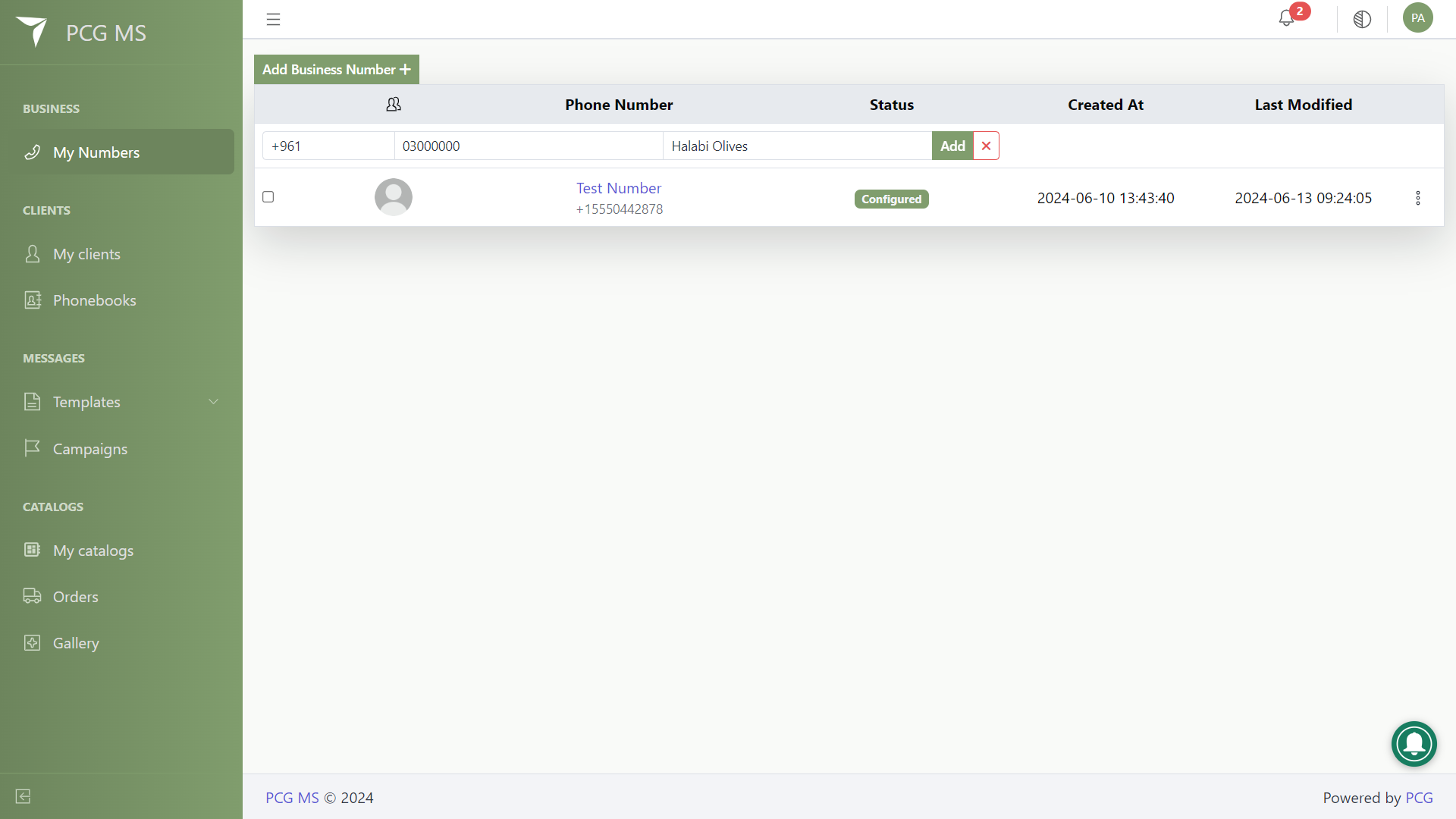
Business Number Profile
Each phone number acquired is associated with a unique business profile, which businesses can access to view and modify their WhatsApp Business information as seen by customers. To navigate to a business profile, simply click on the display name of the corresponding business number. Please note that profiles are only accessible for numbers that have been registered and fully configured, as WhatsApp profiles are created exclusively for such numbers. If you need to update the business information, click the blue pencil icon. However, be aware that the display name cannot be modified.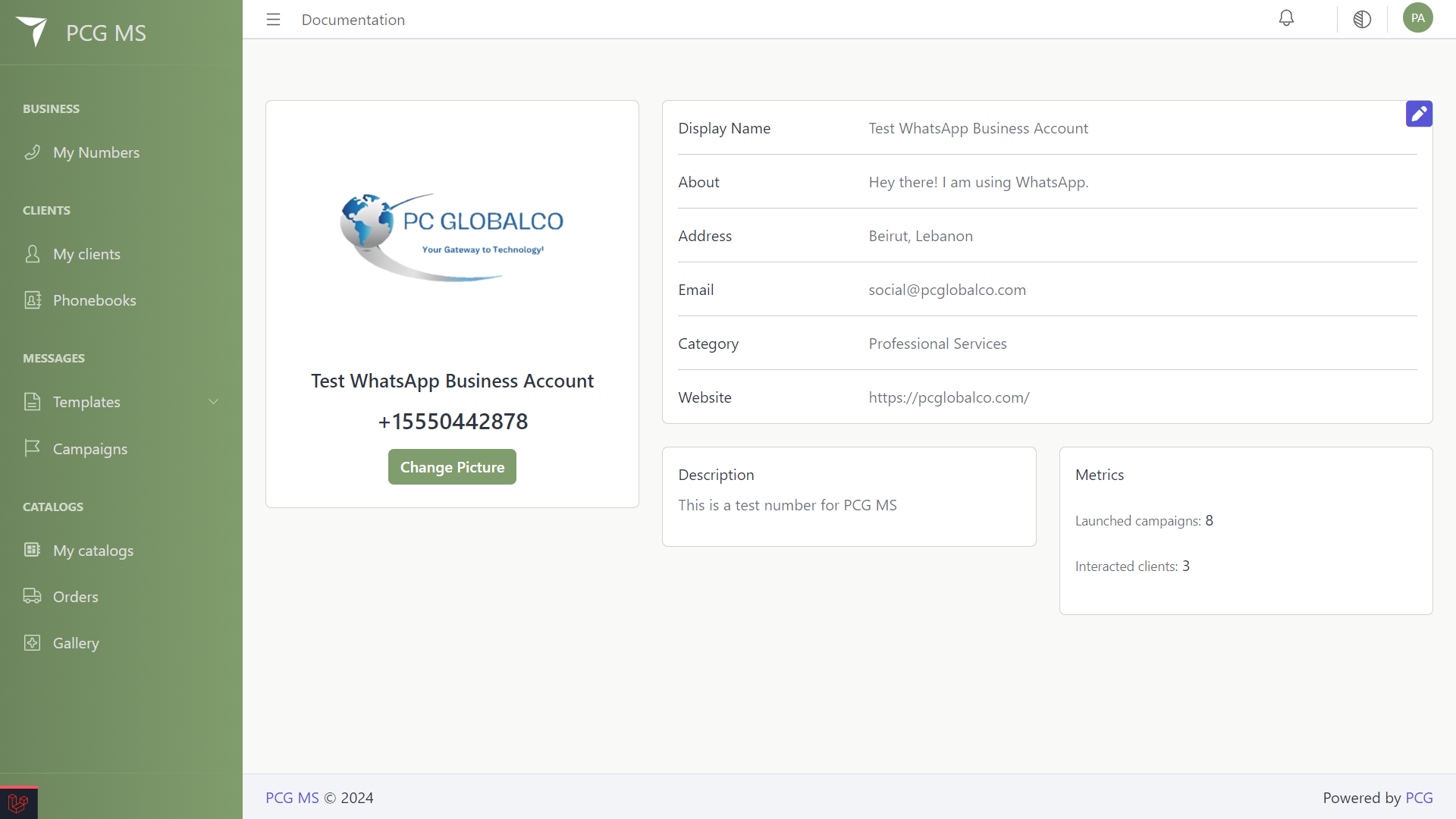
In addition to profile information, our system offers straightforward metrics associated with each number, including the number of campaigns launched and the number of users who have interacted with those campaigns.
