Phonebooks
Phonebooks are where you keep your clients' phone numbers
and other important details neatly
organized.
You can use them to send messages to everyone in the phonebook at once or to chat individually with
a
client. Please note that you can create and prepare phonebooks before linking your account with Meta
and
adding a business phone number.
If you have different groups of people you want to reach for different reasons, it's best to make
separate phonebooks for each group. This way, when you launch a campaign consisting a template
message, you'll be sure this message goes only to the right people. However, one person can be in
more than one phonebook if
they're interested in different things.
For example, let's say you're selling Halloween Collection and Autumn Collection. You might have one
phonebook for people interested in the Halloween Collection and another for those interested in the
Autumn Collection. Some people might be interested in both, so they'd be in both phonebooks.
To access phonebooks, on the green left sidebar, click on Phonebooks. To add one, click on “Add”
button
at the top left of the list (initially empty). Choose a name for your phonebook that adhere its
purpose
and optionally you can add bulk clients by importing a spreadsheet containing client phone number
listed
in the GIF example provided by clicking on ⓘ symbol. Note that you can later add or remove
clients from the phonebook.
Once you've created a phonebook, it will show up in the list along with others. If you decide to
delete
a phonebook, all the clients and their chats linked to it will also be removed. However, if a client
is
in more than one phonebook, their chats are safe as long as they're still in another phonebook. Only
when you delete all phonebooks where a client is listed in will this client’s chat be deleted.
On clicking at the name of the phonebook, you will be navigated to the Phonebook Details page
described in the below section.
The primary purpose of phonebooks though is to select them for launching campaigns.
Occasionally, clients will contact the business without any prior outreach from the business. These
clients are referred to as organic customers and are automatically stored in the Organic
phonebook. This phonebook is created when the first organic customer contacts the business. While it
has the same functionality as other phonebooks, you cannot manually add clients to it.
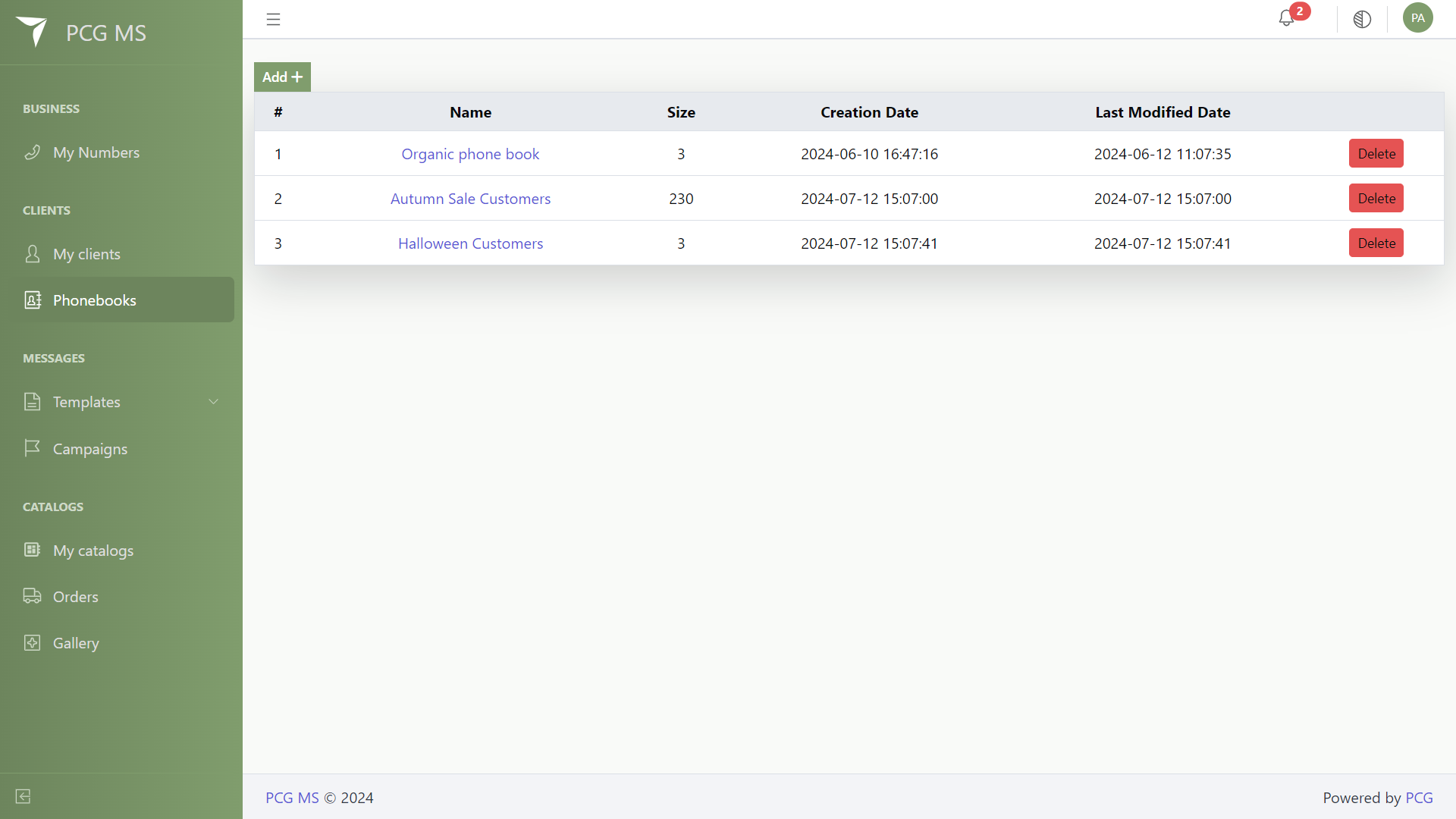
Phonebook Details
This page (accessed by clicking at the phonebook name) consists of a simple table listing all the clients details for a specific phonebook. Inside this page, you can do the following actions:
- Add a client: click on the green plus circle inside the top left of the table and fill up the name and the phone number of the client and then click on the green check inside the top left of the table or the red x sign for canceling. Phone number field should be formatted as the E.164 Format.
- Edit client name: For each client, on hovering over the name, you can edit it. Clients created via a bulk spreadsheet are by default without a name, so you can also hover over the name field of an unnamed client and choose a name for it.
- Chat From: in order to chat with clients, click on the Chat From dropdown on the top right of the table, and choose a business number of which you need to chat from. Then, to enter the chat, all you need to do is to click anywhere at the row of the desired client to navigate to the Chat Page.
- You can delete a client by clicking on the red x circle on hovering (on desktop devices). If the client doesn’t exist in another phonebook, it will be deleted along with all of their chat.
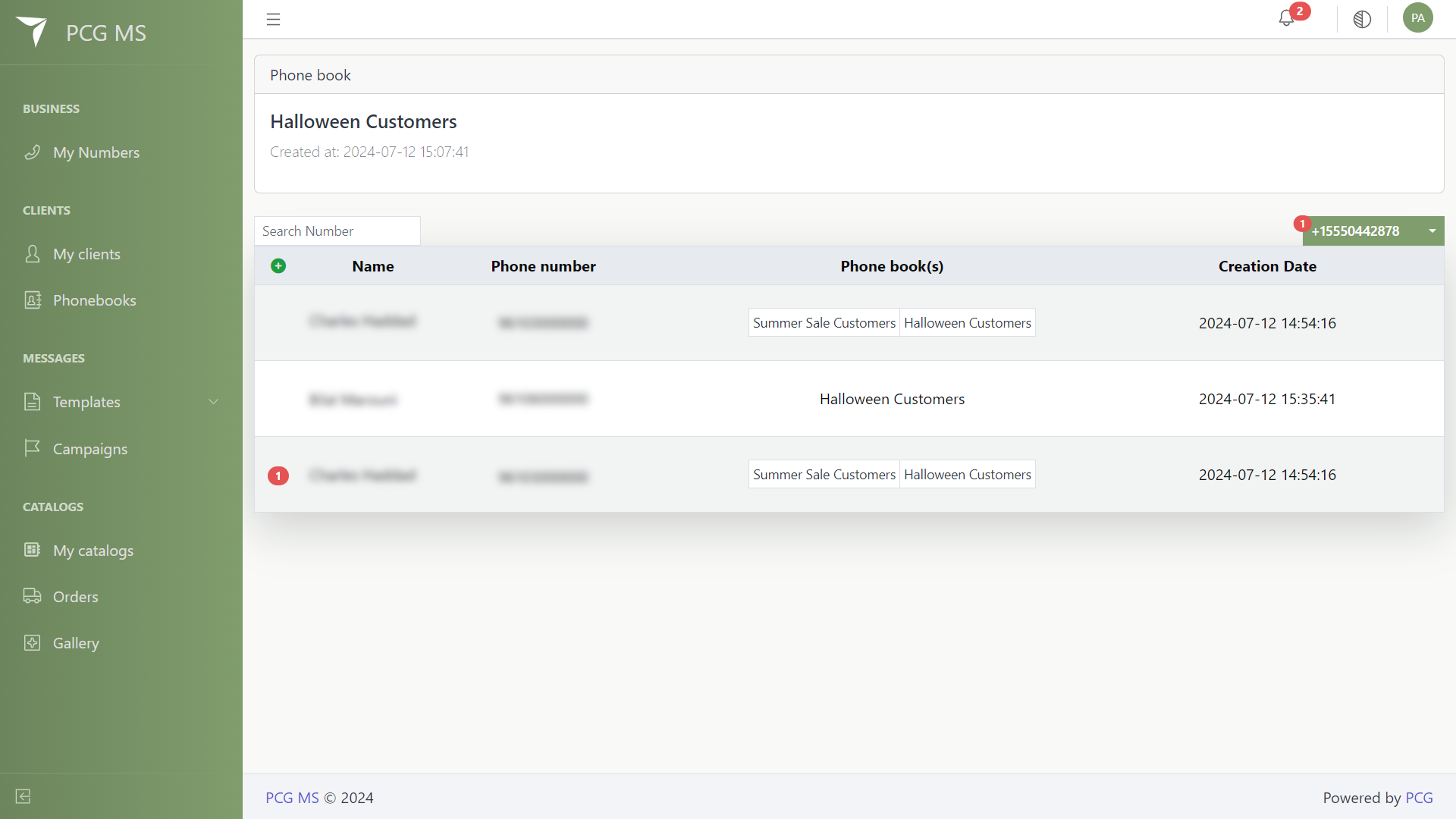
Notice that some clients exist in other phonebooks, The column showing the phonebooks is essential for the business to easily spot such condition.
